Modbus POE ETH Relay Integration
Preparations
Hardware and Host Computer Preparation
Prepare a Waveshare Modbus POE ETH Relay

Connect the Modbus POE ETH Relay to the local network via an Ethernet cable, power it through the power port, or power it through POE.

Download the upper computer software VirCom
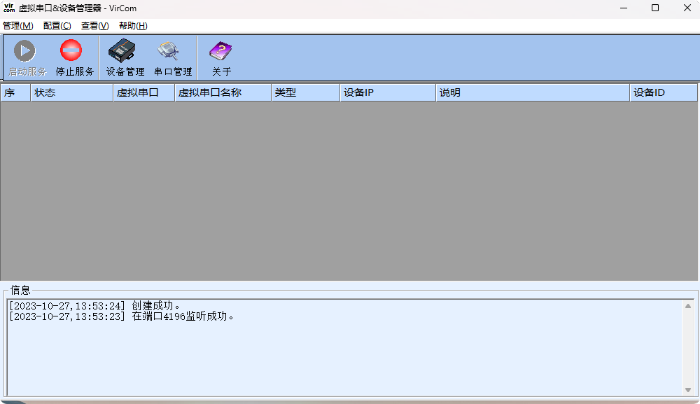
Login to WaveshareCloud to Obtain Parameters
Open the Waveshare Cloud official website, go to Devices | Attribute List, and add the Modbus POE ETH Relay template device through One-Click Add Device.
Click the yellow button on the right side of the device in the device list View Address to obtain the parameters.
Obtained parameters:
MqttPath: mqtt.waveshare.cloud
Port: 1883
Client ID: 796ffba4
Pub Topic: Pub/10/9/796ffba4
Sub Topic: Pub/10/9/796ffba4
Example Video:
Configure MQTT Connection Parameters Using VirCom
Online Debugging Relay Switch Control on the Dashboard Page
Open the
Dashboardpage and enter development.
Example Video:
Modbus POE ETH Relay Control Video:
Last modified: 12 一月 2024